How To Change The Photoshop Interface Language To English
You maybe wondering why should I change my interface language to English? The simple answer to your question is that many add-ons were originally written in the English version of Photoshop.
These add-ons will throw up error messages or simply won't run if you install them on a version of Photoshop which is not in English.
How Do I Change My Photoshop Interface Language?
To change the interface language you need to go into the Creative Cloud Desktop app and then navigate to File>Preferences>Apps.
There you will see an option to change the interface language.

You need to set you Default install language to "English (North America)"
Once you’re done, you can close this window and you should see an Install option next to Photoshop in the Creative Cloud app. Again, restart the Creative Cloud app if you don’t see this. Click Install to download and install the new language pack.
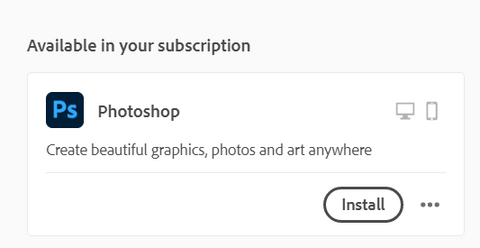
Next, launch the Photoshop app, which will still be in the default language. Go to Edit, then Preferences, and then click on Interface. Now, change the UI Language to English.
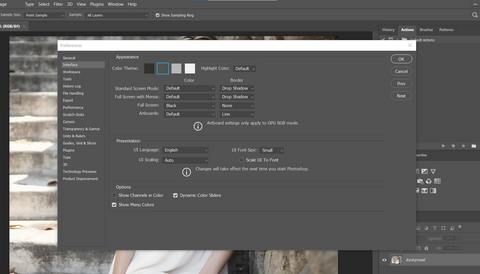
Hit OK, and that’s it! You’ve changed your Photoshop language.
You can always change the Photoshop interface language back to your native language from the Interface settings menu.
I Don't Have A Creative Cloud Membership. How Do I Change My Interface Language?
The above method only works if you have an active Creative Cloud membership.
If you are using an older version of Photoshop like CS6 (the last version which you could buy for a one-time fee), you will have to tweak the name of one of the files using File Explorer on Windows or Finder on Mac.
To do this, close Photoshop and go to C:\Program Files\Adobe\Adobe Photoshop CS6\Locales. If you’ve installed the app in another path, locate and navigate there.
Find the installed language subdirectory (it_IT format) and select Support Files. Find the tw10428.dat file and rename it to tw10428.dat.bak.
This should change the Photoshop interface language to English.


Thanks a lot, it working well the second “offline” method.
If you have a Cloud subscriptions, it works great! I so much hate the native interface, I have no idea what is what having been “raised” on English interface…:) Thank you.
Leave a comment